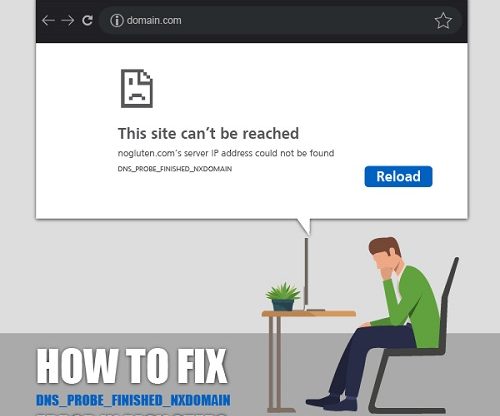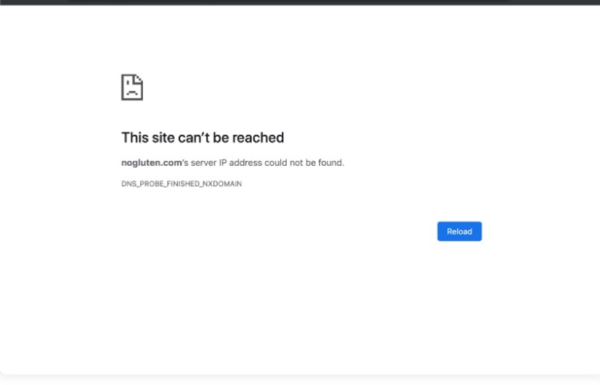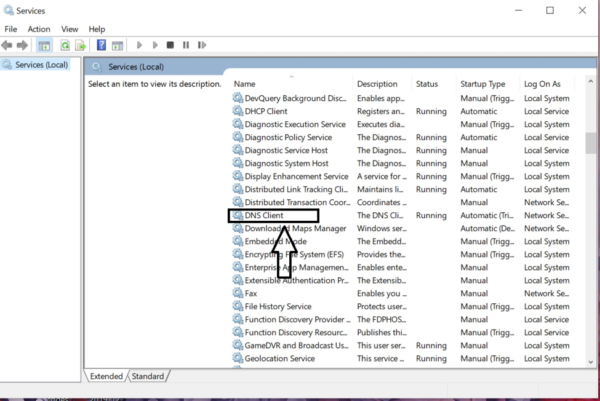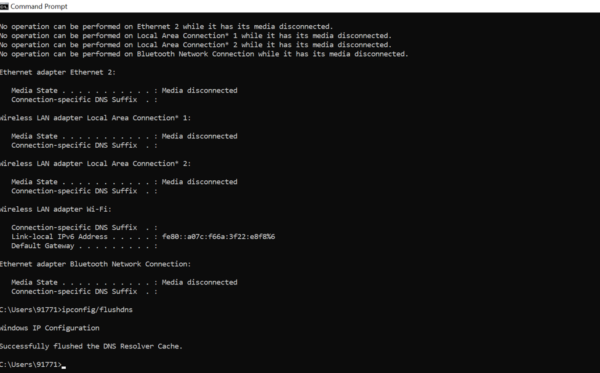The Internet is an exceptionally Vast and Complex innovation for people up until now. With the intricacy and simple doing it additionally brings a few issues and errors like Error 404 not found, 403, 505, and so on.
Similarly, there is another most common Https Error which is observed by a user on their computer screen is “DNS_PROBE_NXDOMAIN Error”. Numerous internet users have no clue what this error is and why it occurs?
In this article, As the vast majority of operating system users are windows and the vast majority of Browser users are Google chrome, you will get to know how to tackle “DNS Probe finished Nxdomain Error” in these majority platforms step by step. Further, we proceed to its solution; you should need to know what does Dns_Probe_Finished_Nxdomain Error mean?
DNS_PROBE_FINISHED_NXDOMAIN Error:
This DNS probe finished Nxdomain error mostly occurs in Google chrome. But it doesn’t mean that this error cant irritates Mac, Android or Windows users. This issue happens when the DNS that is designed on your modem, internet router or PC can’t resolve the domain name of the website you visit. You can take care of the issue effectively by changing the DNS you have configured on the computer. In this article, you will get all the necessary steps to resolve this issue.
Troubleshooting error on Windows:
Reboot DNS- the DNS service client, is liable to save domain names which are enabled on Windows systems. If you try to Rebbot it, it is possible that the DNS service client would be reactivated correctly and error would be removed.
To reactivate it, you need to follow the following steps:
- First of all, you need to click on the start option of your windows and look for windows search box which is located left corner bottom of your screen. On the windows search box, you need to type a command “services.msc”.
- After that, a pop-up window will appear in which you need to locate the “DNS client” option. After that right-click on it and select the “Restart option”. One thing you should note that, if this option is not visible to you, That means there is no error on your operating system.
By Repairing Host File:
It is quite confusing and irritating that the error despite attempting several methods that you have seen and tried above but still appears to you consistently, yet on the off chance that it perseveres. We will attempt the last chance we have available to us, which is to fix the Hosts Files.
This is an original Windows setup file since the domains can be related to the comparing IP addresses.
But, at any random scenario, It is also possible to refrain yourself from any configuration error in the file itself, with the goal that why the dns_probe_finished_nxdomain error could happen that don’t let us from getting to the page, we need to visit.
Release & Renew IP Address:
When you try to access any website, you may or may not have an idea that the IP address is get stored in the DNS cache. What is accomplished right now to boost the loading time of a website when you visit frequently. Nonetheless, if the cache is obsolete or introduces some error, it is helpful to release and restores the IP address. Read about how to make your cryptocurrency exchange secure.
Here a step by step method is given below:
- The first thing you need to do is open the command prompt, or you type “cmd” in the windows search bar and open it as Administration.
- In the Cmd prompt window type “ipconfig / release”. To release the IP.
- After that to clear the DNS cache you need to enter “ipconfig / renew”.
- In the last step, you need to reset the network catalog by using the commands “nesth Winsock reset”.
Disable Virtual Private Network (VPN):
As you are aware of VPNs or Virtual Private Network, hence many users use it to hide their location in public internet connections. VPNs generate as much traffic that no other user can spy on you and can access all your persona information and data.
Sometimes these VPNs can also generate DNS errors, and you need to check whether this one is the culprit. To check, you can temporarily disable them and try to access any random website.
Reinstall, or Factory Reset Google Chrome:
This is the last hope for any windows user after trying all the possible solutions that some of them are mentioned above but unfortunately did not go well. But, this one can be very effective by restoring Google chrome to factory settings. Hence, by this method, you can easily remove all the configurations which are affecting the DNS server.
Solve Dns_probe_Finished_Nxdomain Error in Windows OS:
As most Operating system users in the world is Windows, hence you must know how to fix DNs_Probe_finished_Nxdomain Error in Windows. For your Convenience, follow the mentioned steps below:
- First, you need to Clear your Browser (Any browser you are using on windows) cache.
- After clearing the cache, Restart your browser.
Even though the above secure method does not work for you need to Proceed further, as mentioned down below:
- For the Advanced method, First, you need to open the “Run” window by Pressing Windows+R combination key.
- A Pop window will appear named “Run”.
- In the box provided you need to type “net stop dnscache” command and press OK.
- After pressing OK, a Service window will appear in which you have to locate the “DNS user” service.
- You have to right-click on this DNS user service and select restart.
It is essential to notice that this option of Restarting will only be active or seen when there is a fault in the DNS.